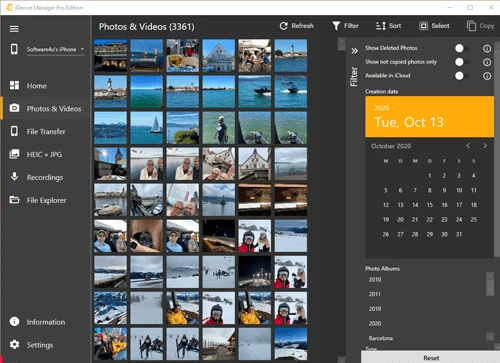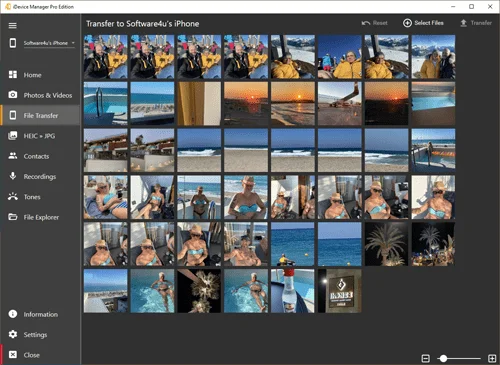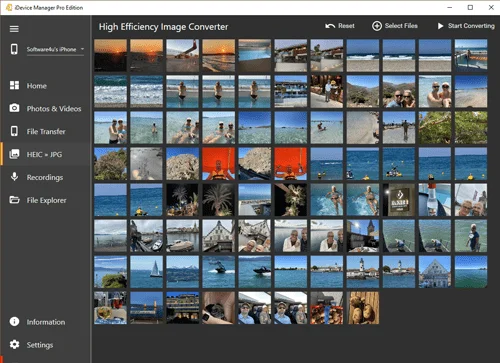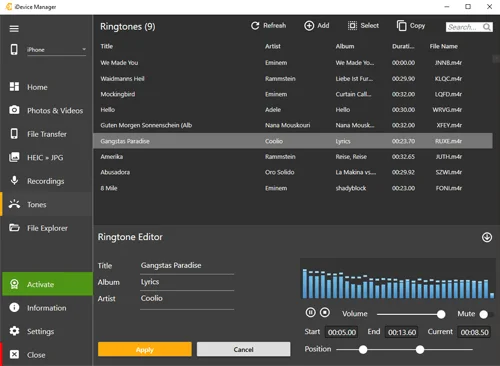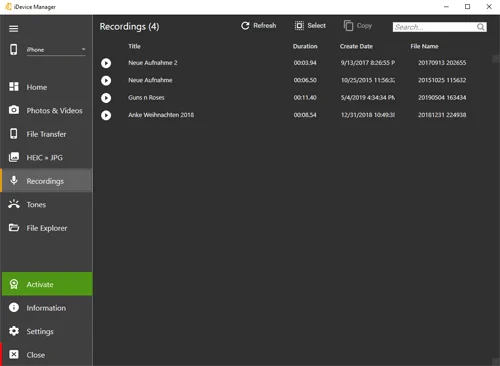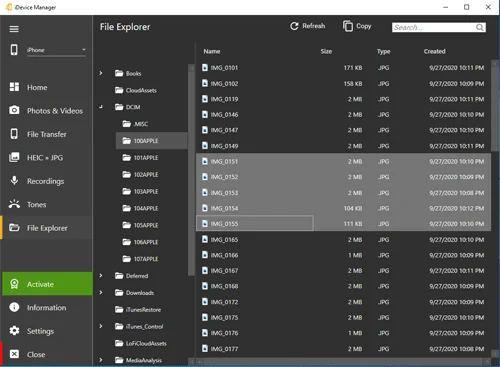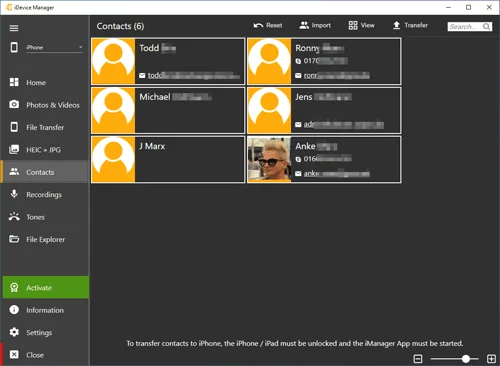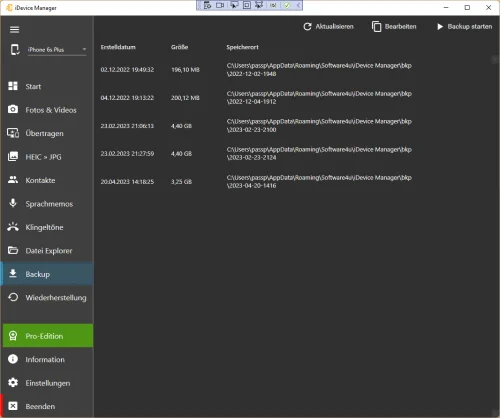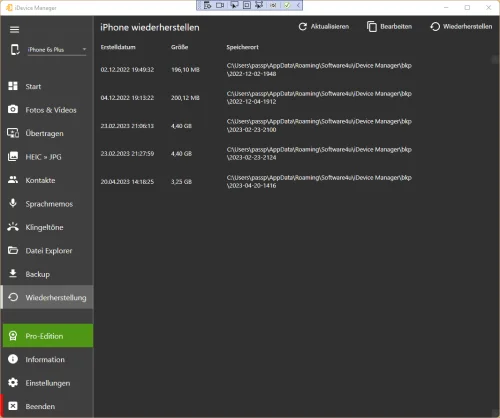Functions ok, but not complete, wwant to Trabsfer Music and Videos
chris, Darmstadt - 4/17/2024
قابلیت نشان دادن فایل های ذخیره شده در فایل را ندارد.
قابلیت پخش مستقیم ویدئو بدون ذخیره در کامپیوتر را ندارد
DELL USA, tehran - 3/28/2024
Got the job done easily. I recommend
mlule, Sydney - 3/28/2024
Realizes the most needed by me feature
Patryk, Słupsk - 3/3/2024
OK
thANH, ĐAK NÔNG - 2/29/2024
der einfache umgang .....
marti, bremen - 2/24/2024
Very Pleased With Program
17195, Colorado - 2/16/2024
Easy of use, fast. I love this app so much
NORATUS, Bangkok - 1/28/2024
super great, love the transferability, and usage
RC, san njuan - 1/6/2024
FANTASTIC ! PERFECT ! thank you very much from ITaly
************************************************************************************************************************************************************************************************************************************************************************************************************************
nico, Modena - 12/26/2023